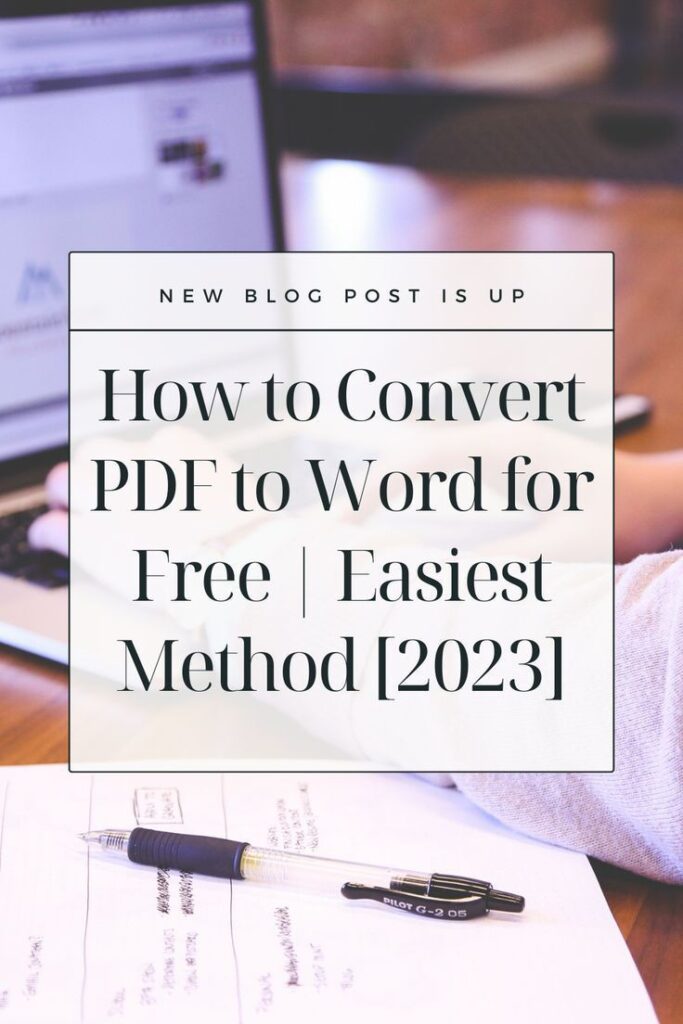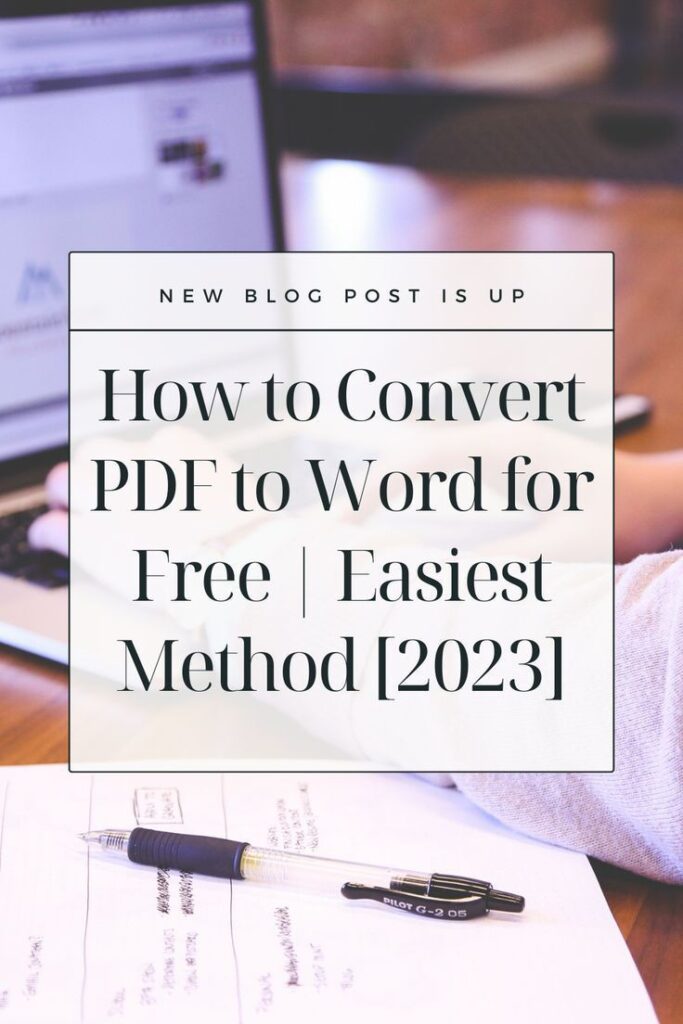Convert PDF to Word for free
Convert PDF to Word for free Method 1: Online PDF to Word Converters
Several online platforms offer free PDF-to-Word conversion. One popular and reliable option is SmallPDF. Here’s a step-by-step guide:
- Visit SmallPDF:
Go to the SmallPDF website at https://smallpdf.com/. - Choose the PDF to Word tool:
Select the “PDF to Word” tool from the list of available tools. - Upload Your PDF File:
Click on the “Choose File” button to upload your PDF document. - Start the Conversion:
After uploading, click on “Convert.” SmallPDF will process the file, and this may take a few moments. - Download Your Word Document:
Once the conversion is complete, click on the “Download” button to save your Word document.
Convert PDF to Word for free Method 2: Using Google Docs
Another free method is using Google Docs. Google Docs has built-in PDF conversion capabilities. Here’s how to do it:
- Upload PDF to Google Drive:
Upload your PDF file to your Google Drive account. - Open with Google Docs:
Right-click on the PDF file, choose “Open with,” and select “Google Docs.” - Edit and Save as Word:
Once the PDF is open in Google Docs, you can edit it if needed. To save it as a Word document, go to “File” > “Download” > “Microsoft Word (.docx).”
Convert PDF to Word for free Method 3: Microsoft Word Online
If you have a Microsoft account, you can use Word Online to convert PDFs:
- Go to OneDrive:
Upload your PDF to Microsoft OneDrive. - Open with Word Online:
Right-click on the PDF file, choose “Open with,” and select “Word.” - Save as Word:
In Word Online, go to “File” > “Save As” > “Download as Word.”
select the method that meets your requirement. Always be cautious about the privacy and security of your documents, especially when using online tools.